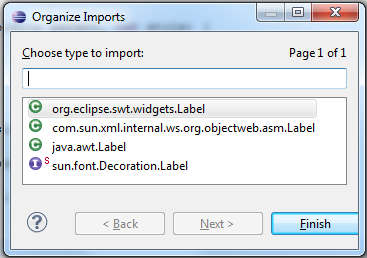Aufmerksam wurde ich vor einigen Jahren als ich noch in Eschborn wohnte und dort das erste Frankfurter BarCamp statt fand. Leider hatte ich den Event einen Monat zu spät entdeckt. Seit dem hat es 3 Jahre gedauert bis ich es endlich geschafft habe.
Als ich nach dem zweiten Tag erschöpft nach Hause kam, habe ich mir meine Notizen angeschaut und mich gefragt was ich damit mache. Es währe zu schade wenn nur ich einen Nutzen davon hätte. Deshalb möchte ich jedem Interessiertem einen Einblick geben.
Best Practice: Social Media und Customer-Experience-Mgm in einem Start-up Unternehmen
Vortrag war von Philipp Hormel, einem Mitarbeiter von Flinc.Flinc ist ein junges Startup-Unternehmen das an der Hochschule Dieburg entstand.
Es handelt sich um einen online Mitfahr-Dienst der nicht nur für lange Strecken und einen gewissen Planungshorizont Dienste anbietet wie mitfahrzentrale.de sonder auch kurze Strecken und spontane Mitfahrten ermöglicht.
Der Vortrag ging um ‘Social Media Guidelines’ und war sehr kurzweilig mit vielen realen Beispielen aus ihren Kundenbeziehungen. Diese wurden aber erstaunlicherweise, egal wie heftig sie ausfielen, positiv oder mindestens neutral dargestellt.
Sie zeigten wie man “NEGATIV SCHREIENDE COMMENTARE” in positive wandeln kann. Was mich etwas überraschte war, dass das Unternehmen seit einiger Zeit seine Dienste anbietet aber fast ausschließlich Bussiness-Angel finanziert ist und noch keinen Plan hat mit welchem Bussiness-Modell sie Geld verdienen wollen. Es hieß, um das Thema kümmern wir uns im nächsten halben Jahr ;)
Leider habe ich im Anschluss niemaden von Flinc getroffen um die Frage zu stellen, wie sinnreich es war auf die dynamische Sprachplattform Ruby zu setzen und ob sie es im nachhinnein bereut haben in Punkto Performance.
Eine schön Idee fand ich es noch, dass sie für größere Firmen vorhabe einen Dienst anzubieten, der es den Mitarbeitern ermöglicht Firmen-Intern eine Mitfahrgelegenheit zu finden.
Um ins Fernsehen zu kommen gab es auch einen Tip. Am besten startet man eine PR-Release-Tour zu einem geplanten Zeitpunkt. Macht sich bei den Printmedien bekannt und versucht dort Artikel zu bekommen. Danach schreibt eh jeder von jedem ab und die Sender werden auf einen aufmerksam.
FrontEnd Best Practices
Vortrag von Jens Grochtdreis.Ich bin Webtechnologie-Newbie und der Inhalt hat mich überfordert. Was ich aber mitgenommen habe ist, das die Trennung zwischen Semantik und Design wichtig ist. Zu oft vergessen Inhalteanbieter das eine Überschrift mit ausgezeichnet werden sollte, statt mit einem <div> oder <span>-Tag der toll designed ist. Suchmaschinen oder prinzipiell Maschinen können sollche Tags nicht auswerten.
Als Beispiel wurden die FAZ oder die Süddeutsche genannt. Einfach mal nachschauen, es gibt zig Überschrifen auf der Seite aber nur einen einzigen Überschriftentag!
Manche Slides kamen von failblog.org.
Eric Meyer wurde als CSS-Halbgott bezeichnet.
Lustig fand ich seine Bezeichnungen für Browser und Plattformen:
iPhone - iFöne
IE - InternetExplodierer
FireFox - FrickleFox
Er selbst ist YAML-Ferfechter. Überhaupt war er Ferfechter von Frameworks im Web-Umfreld und sagte dont’t repeat yourself, ich glaube aber eher das eher das er don’t repeat itself meinte.
Nach uns die Zukunft
Von Markus Seim ins Leben gerufenes und ambitioniertes Blog-Projekt.Es versucht das Thema Nachhaltigkeit im deutschsprachigen Raum zu bereichern.
Diese Session erregte mein bessonderes Interesse, da ich seit einiger Zeit versuche selbst aus dem Kreislauf des blinden Konsums zu kommen und nachhaltiger zu handeln.
Besonderes Interesse habe ich für das Thema Nahrung das Markus auch als zentrales Thema für den Blog sieht. Nirgendwo anders kann man als Konsument so viel bewirken. Vielleicht werde ich mich dort mit einigen Artikeln über meine eigenen Erfahrungen beteilligen.
Die Session selbst war von Seiten der Zuhörer sehr kritikreich. Es wurde von allen Teilnehmern mit bohrenden Fragen versucht herauszufinden, warum es ein weiteres Blog mit diesem Thema geben sollte. Welches spezielle Ziel verfolgt wird, welche Strategie, das journalistischer Anspruch eher negativ besetzt währe und so weiter …
Hinter den Kulissen gibt es bisher 7 Mitglieder von den 3 zum Kernteam gehören. Markus hatte im ersten Schritt versucht einen eigenen Blog zu starten ist aber nach dem allseits bekannten Motivationsschub versandet. Danach traf er in Berlin eine Gleichgesinnten und startete mit ihm diesen Gemeinschaftsblog.
Backend Entwicklung für Mobile Apps
Von Marcel Etzel der bei match2blue arbeitet.Es ging um eine firmeninterne Eigenentwicklung ener Backendlösung. Sowas gibts schon aber ihr Fokus liegt auf der Echtzeitverteilung von Lokationsbezogenen Daten. Als DB wird NoSQL verwendet, das gegenüber relationalen Datenbanken erst den Dienst für hohe Abfragehäufigkeiten ermöglicht. Dieses spezielle Thema ist nichts für mich.
Leiterplattenlayout erstellen
Von Oliver Perialis.Er hat sich 2006 während seiner Abschlussarbeit mit Mikrocontrollern beschäftigt und sich im Anschluss mit einem eigen entwickelten Produkt selbständig gemacht.
Es handelt sich um eine Bluetooth-Bridge für Nikon Fotokameras zu einer beliebigen Bluetooth-GPS-Maus. Er vertreibt sie über seine Webseite foolography.
Da ihm der Einstieg in die Entwicklung von Leiterplatinenprototypen schwer gefallen ist, hat er diese Session zur Erstellung von Leiterplattenlayouts und morgen für das Ätzen von Platinen angeboten um anderen den Einstieg zu erleichtern.
Er hat die Sessions auch dazu genutzt publik zu machen das er vorhat ein FabLab in Wiesbaden ins Leben zu rufen. Soweit ich verstanden habe, hat er schon einen Lasercutter und möchte die Werkzeugkiste um einen 3D-Drucker erweiern.
Für das Layouten verwendet er die Freeware Version von EagleCad von CadSoft. Sie hat die Einschränkung Leiterplatten nur in der Größe 100 x 80 mm und mit maximal 2 Layern designen zu können. Er empfiehlt obwohl es schon viele Bibliotheken mit allen Bauteilen gibt, sich seine eigenen zu erstellen da die meisten aus Amerika kommen und die Maße in Zoll sind.
Wie funktioniert Geld?
Von Alexander Boerger.Er ist eigentlich Künsler und kein Wirtschaftler. Nachdem er einem Artikel in der brand eins über ein alternatives Währungssystem gelesen hatte, packte ihn das Thema so sehr, das er sich seit dem alles aus diesem Bereich angelesen hatte.
Die Session war in zwei Teile aufgeteilt. Der erste ging um die Funktionsweise des Geldes bzw. des aktuellen zinsbehafteten Finanzsystems wie wir es haben. Die Aussage war, Zinsen sind die Wurzel allen Übels und bringen jedes Finanzsystem früher oder später zu Fall.
Im zweiten Teil ging es um eine Alternative, angelehnt an dem Inhalt des brand eins Artikels, einer Chiemgauer Gemeinde mit ihrer Regionalwährung dem Chiemgauer und dem von einigen Wissenschaftlern entworfenen Modell eines negativen Zinses. Nach bestimmten Zeitintervallen 1 Jahr, ½ oder viertelhährlich verliert man einen festgelegten Prozentsatz seines Geldes. Das würde die Geldmenge nicht ins Unendlich wachsen lassen, das Horten von großen Mengen unwirtschaftlich machen und die Umlaufgeschwindigkeit steigern. Alles in allem eine sehr interessante Session mit einigen neuen Anregungen die Welt nicht immer so zu akzeptieren wie sie ist.
Zum Schluss lancierte er dieser Session sein Projekt futuremoney.org. Zur Zeit noch ein Blog aber mit große Ambitionen für die Zukunft. Er plant für nächstes Jahr ein BarCamp zum Thema Geld. Ich werde dabei sein.